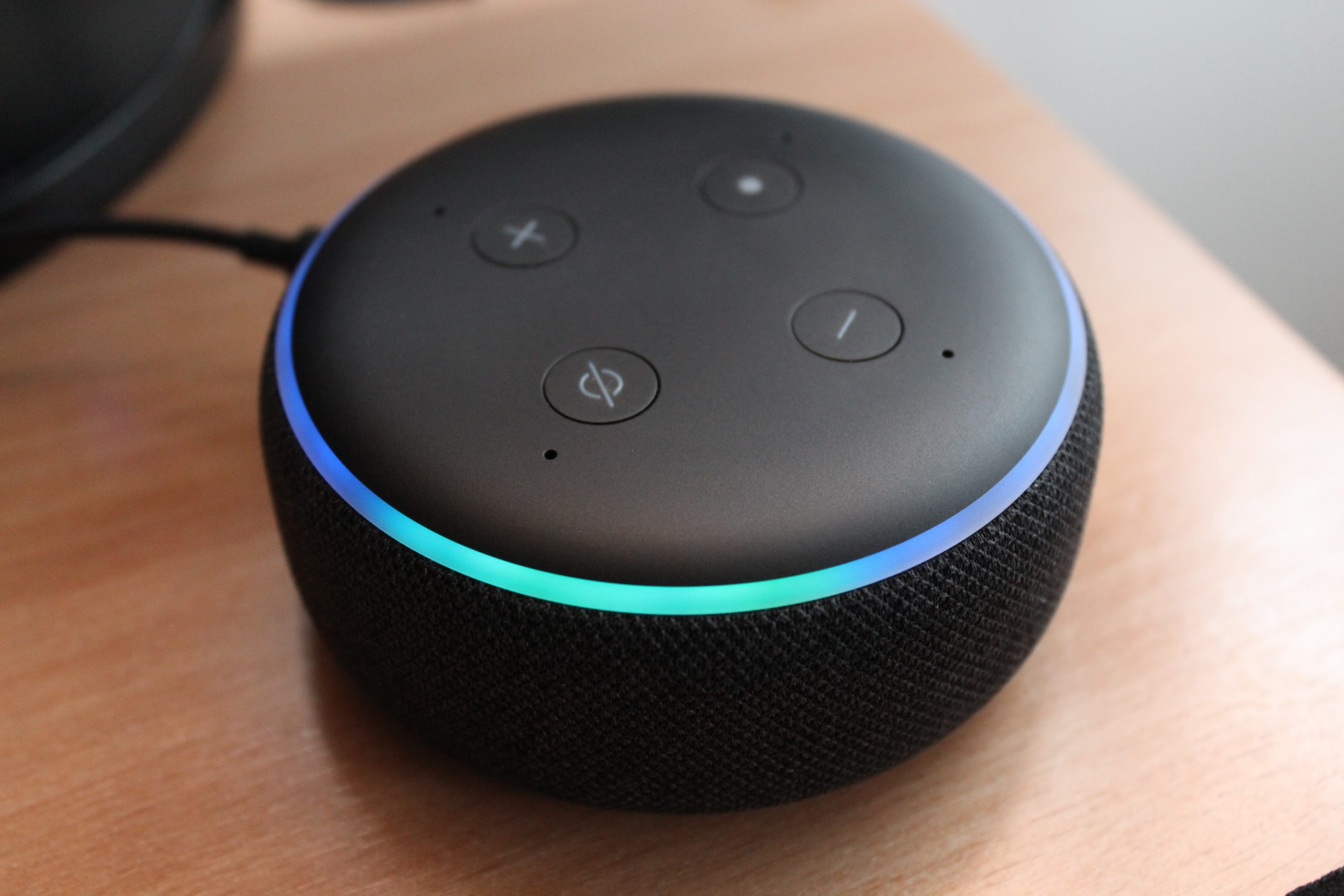Learn how to unlock your cell phone without the password!
3 min read
If you haven’t heard of Find My Mobile yet, now is the time. In short, the application allows you to unlock the cell phone remotely, and it is available to those who have a Samsung Galaxy. However, users who have smartphones from other manufacturers running Android, can request a password change. And as a last resort, it will be necessary to format the device.
We have made a tutorial for you to better understand the app that allows you to unlock your Samsung smartphone without having to recover all your data. And in this case, it will help you if the device has a version after Android 4.4. However, the user must have previously created an account in Samsung Account. See more below.

Unlock Samsung Galaxy phone
Continued:
- First go tofindmymobile.samsung.com/ And enter your Samsung account login and password. Then click “Login”;
- The website will show, in the list on the left side of the screen, all the devices connected to your Samsung account. So, select the model you are currently using;
- In the menu on the right side of the screen, click Open. The site will display a prompt to delete all screen lock information, to continue to press “Unlock” again;
- A new Samsung account login window will open. So, enter your password and click Next to validate your access.
- Soon, the cell phone will be unlocked.
However, keep in mind that this process removes the unlock pattern, PIN, or password. So, if you want to keep this security measure, you have to create it again.
If you have an Android 4.4 smartphone from manufacturers like Motorola, LG, and Multilaser, for example, Google offers an option called “I forgot my pattern” or “I forgot my password” for those who want to unlock their cell phone.
To do this, you will need to miss your combination no more than five times. Once this is done, a button with one of these messages will appear in the bottom corner of the device. In this case, click on it and enter your Google login and password to regain access to the device without losing all your data.
Reset the smartphone using a Google account
Finally, if your case does not fit any of the above, the solution is to soft reset your device. The process is valid for all Android phones, including Xiaomi and Motorola. However, this option will erase all device information such as photos and apps — at the moment, there is no other alternative that allows access without erasing data. For this reason, always keep your backup up to date.
Namely, it is possible to reset from the desktop or from another cell phone. You’ll just need to have a Google account (used to download apps from the Play Store, and access Gmail, among other things). Continued:
- First, open your browser of choice and then access the link google.com/android/find and sign in with your Google account email and password, if you haven’t already;
- Then, click on “Erase Device” in the left-side menu. When you start, you will be able to access the mobile phone without a password.
Finally, if you have any issues getting your phone unlocked with a password by Google, you can format it using Android Device Recovery Mode.
Also know: Banco do Brasil launches free internet through this resource; Learn how to apply

“Musicaholic. Thinker. Extreme travel trailblazer. Communicator. Total creator. Twitter enthusiast.”